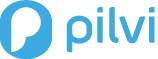This article describes the process of setting up a Programmatic Billing. Before linking your AWS account to Pilvi, we need to know the Amazon Web Services (list of those) you are using so that we are able to ensure that all the services are running correctly. The activation of Programmatic Billing is the easiest way to provide this information to us.
AWS Programmatic Billing Access Process Overview
1. Log in to the Billing Preferences page
2. Enable CSV reporting of your billing statement
3. Sign up for Programmatic Billing Access by providing a bucket location for the CSV files
4. Set a policy on the bucket granting AWS access to publish your CSV files to the bucket at the specified location.
Note: The CSV files are stored in Amazon S3 at standard Amazon S3 pricing
5. Use an application, such as Microsoft Excel, to parse the billing data.
The following diagram shows how Programmatic Billing Access works:
To Enable Programmatic Billing Access
1. If you don’t already have an Amazon S3 bucket to store the CSV file, create one. You can use an existing bucket. For instructions on creating a new bucket, see article AWS Creating S3 Bucket
2. Go to the Billing Preferences page
3. In the Monthly Report section, click ‘Sign Up Now‘ to enable CSV reporting
4. In the Programmatic Access section, sign up for Programmatic Billing Access by clicking ‘Sign Up Now‘
5. Enter the name of the bucket to contain the CSV file, as instructed on the page. Notice: If you choose a new Amazon S3 bucket, you will need to create the bucket. For more information see article AWS Creating S3 Bucket.
6. Click ‘Sample Policy‘ link to display the policy for your bucket. AWS provides you with a policy for your bucket and account.
7. Copy the policy from your ‘Billing Preferences page‘ so you can attach it to the bucket to contain the CSV file in a later step.
8. Click ‘Save Changes‘
9. Open the Amazon S3 console at https://console.aws.amazon.com/s3
10. Attach the sample policy to the bucket that will contain the CSV file. For more information on editing bucket policies, see ‘Editing Bucket Permissions‘ in the Amazon S3 documentation.
11. Verify your bucket is set up correctly on the ‘Billing Preferences page‘. If it is set up correctly, you will see Programmatic Access is ‘Enabled’. If you recently set the bucket policy, refresh the ‘Billing Preferences page‘ to make sure you’re not seeing a cached version.