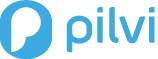This guide shows how to link your current AWS account to Pilvi™. If you do not have AWS account already, please check first our tutorial Creating a new AWS Account.
Technical Overview:
The possibility to manage your Amazon Web Services in Pilvi™ is based on the linkage between your current AWS account and the Pilvi™ AWS account. This is conducted by cross-account access between your current and the Pilvi™ AWS account. In practice the linkage is carried out by creating a new role to your AWS account for Pilvi™ with sufficient rights.
Linking AWS accounts:
By following the steps described next you are able to link your current AWS account to Pilvi™.
1. Login your Pilvi account (if you are not having a Pilvi account, you have to Sign up first.)
2. Click tile ‘Transfer AWS or Google Apps account to Pilvi‘
3. Click ‘Amazon AWS‘
4. Your ‘External ID‘ has created automatically. You will need this External ID later.
5. Open a new window and Sign in your AWS console
6. Go to ‘IAM‘
7. Select ‘Roles‘ (on left toolbaar)
8. Click ‘Create New Role‘ and name it by ‘Pilvi‘
9. Select ‘Role for Cross-account Access‘ and tab ‘Allows IAM users from a 3 party AWS account to access this account‘
10. Enter the Pilvi AWS Account ID ‘723409980266‘ and the ‘External ID‘ (External ID: look step 4)
11. Select ‘Power User Access‘ (Recommended setting)
12. Save (copy or write down) the ‘ARN‘
13. Go to ‘Transfer AWS or Google Apps account to Pilvi‘
14. Enter the following information:
- AWS ARN (got when created new IAM-profile for Pilvi)
- AWS Account Email
15. Click ‘Initiate Transfer‘.
16. Our Support Team will send you an activation email. Follow the given instructions and click the activation link to activate ‘Consolidated Billing’ so that the cost data of your Amazon Web Services would replicate in Pilvi™.
After linking the AWS accounts your Amazon Web Services are manageable in Pilvi™. Notice that you are still able to manage your Amazon Web Services in your AWS console as well.